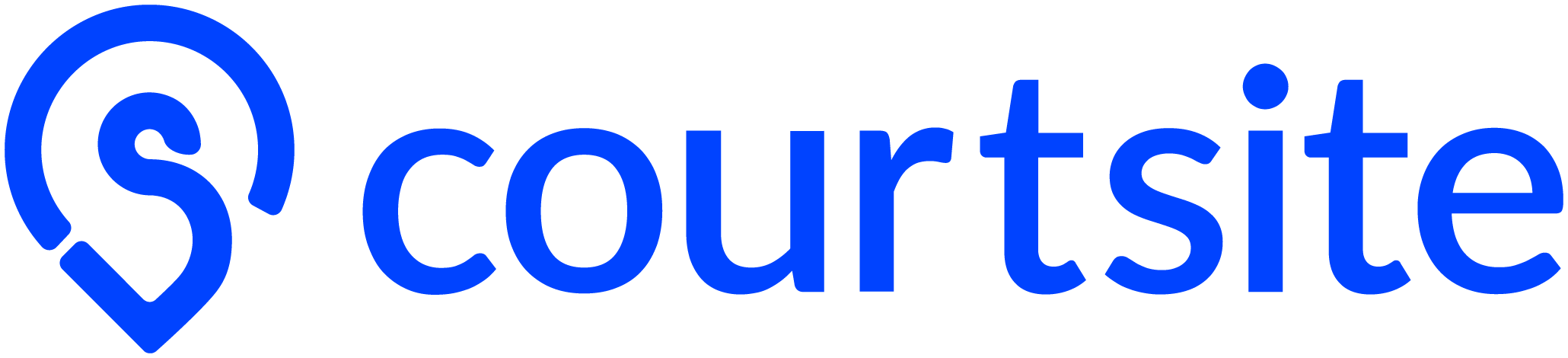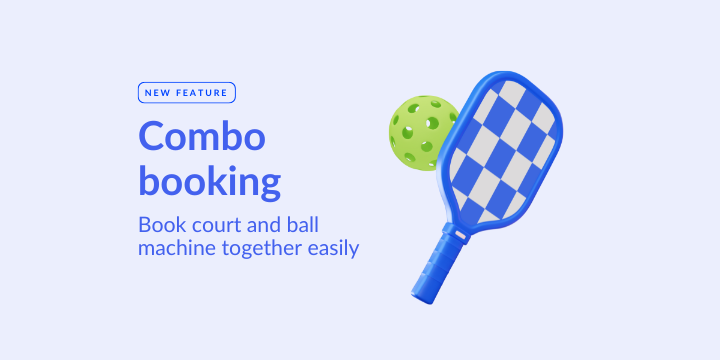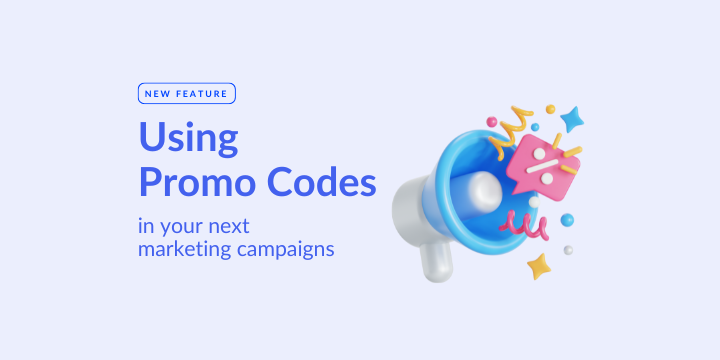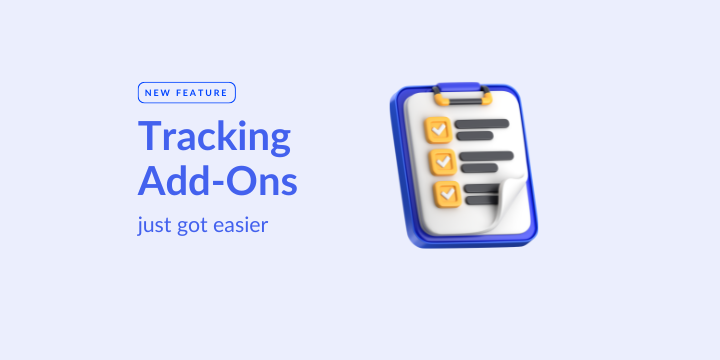How to edit Recurring Bookings
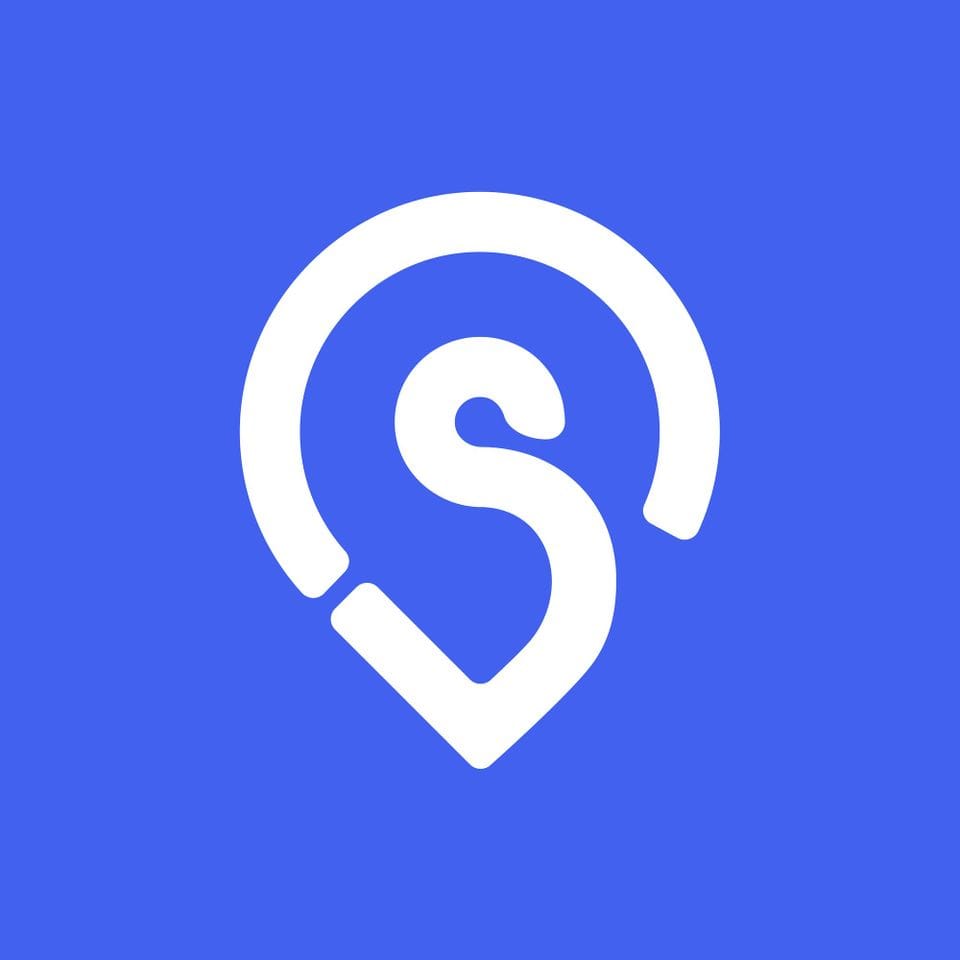
Find out more on how to create Recurring Bookings here
You can now edit Recurring Bookings in 3 different scenarios: (1) This occurrence (2) This and following (3) Full series whether to reschedule date, time or resources.
For example, if you have created a series of 5 recurring bookings, when you click Modify - Edit, a pop-up message will appear.
- If you choose This occurrence, only this booking will be editing.
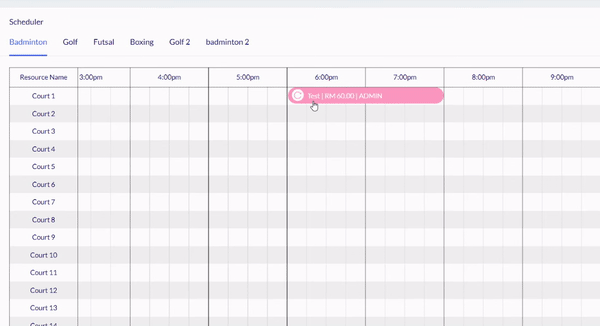
- If you choose This and following, this and the following bookings will be editing.
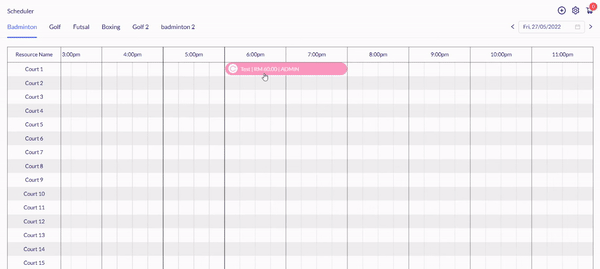
- If you choose Full series, all 5 bookings will be editing even though the 1st booking is considered past booking
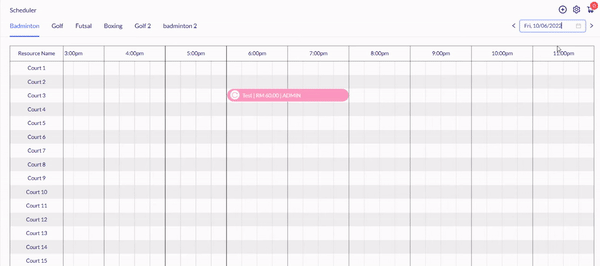
Then, you are able to reschedule booking either by editing Date, Time, Resources depending on customer’s request or centre’s availability.
- While modify/delete feature provides flexibility for businesses to manage recurring bookings, we still suggest that each series doesn't exceed 50 bookings for best optimized speed.
Interested to find out more? Please drop by your contact HERE and we will get in touch with you shortly. For existing partner centres, do reach out to your friendly Courtsite customer success consultant for details and training.