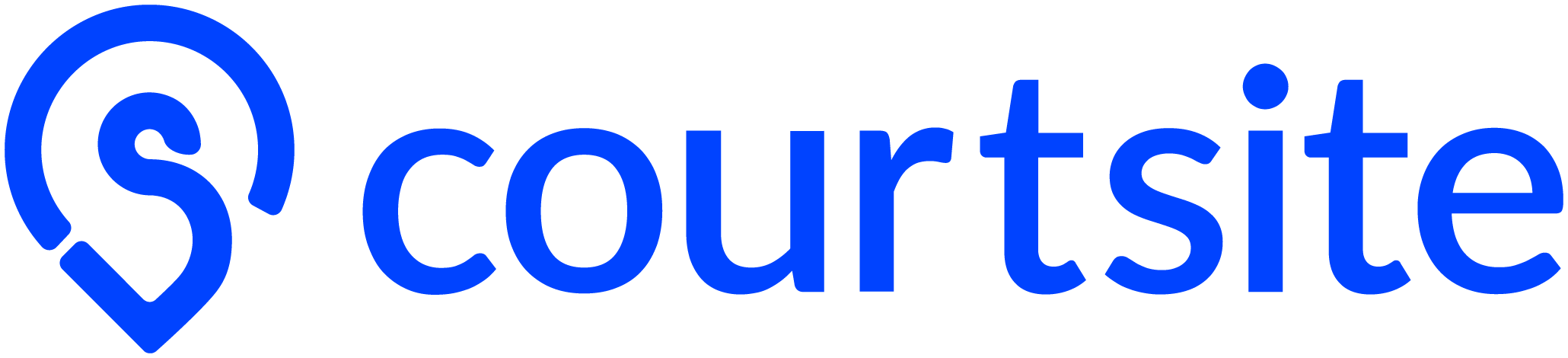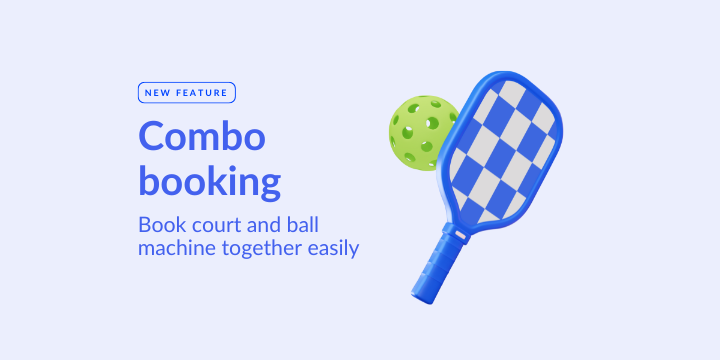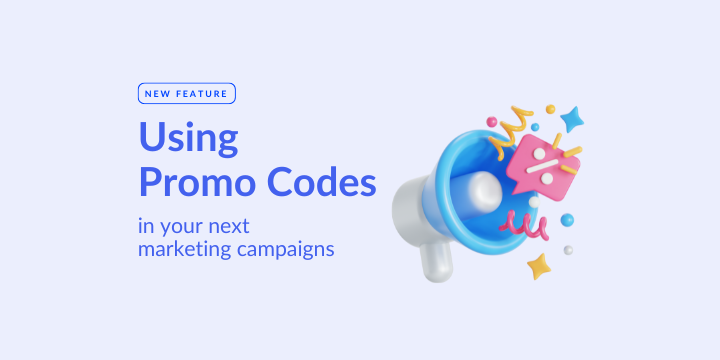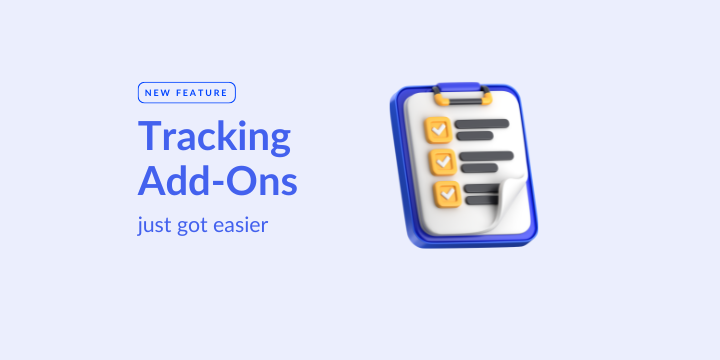New Feature! Customised User Pricing
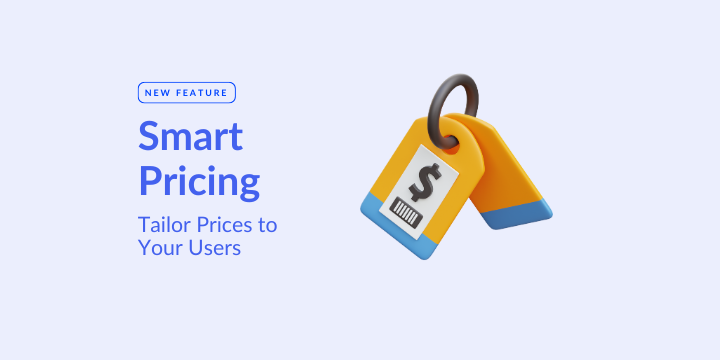
You can now provide various pricing options to customers, whether they are coaches, members, or students. Simply add tags to their contact information, and new pricing will be added when they book online. This is a fantastic feature as it will save you time and hassle and can decrease the risk of promotion code abuse that might take a toll on your profit margin.
How to Implement the New Pricing Feature
- Share with us the price list that you wish to offer for different groups of customers.
- Once the pricing is set, you can add "Tags" to the contacts. These tags will determine the pricing that will appear on the customer's website.
How to Add the Tags
- First, you need to save the customers' contacts under the Contacts tab of your console. Find out how to save customer contact here.
- If the contact is already saved, go to your console's Contacts tab, find the customer's details, and click the edit icon.
- Click “Tags”, and it will show you the different tag options.
- After you click the tag, an option to enter the expiry date will show. Choose the date you want to set, and click update to save it.
- Then the added pricing will show on the customers’ website.
- Only the tagged customers can see these additional pricing options, and you can add multiple tags to each contact if necessary.
- After the expiry date, the customer won’t be able to see the special pricing. You can set another expiry date if you need to activate it again.
Interested in finding out more? Please drop by your contact HERE, and we will get in touch with you shortly. For existing partner centres, do reach out to your friendly Courtsite customer success consultant for details and training.